|
|
|
|
|

Excluding lines and files
There may be a time when you want to exclude certain parts of your code from the analysis. You can exclude both lines and files from either the coverage_source or the coverage_summary windows.
- Scroll to one of the executable lines in the coverage_source window (noted with a green line number).
- With your mouse pointer over the column that shows coverage results (the left-most column), click your right-mouse button and select Exclude Coverage Line #.
- The line will now be marked with a green "X" and the coverage statistics will be updated to exclude that line.
- View the coverage_summary window and click the Excluded tab. This tab shows all the lines and files that are currently being excluded.
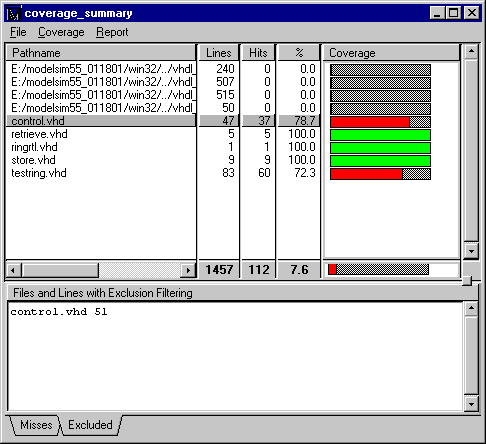
- Select the line in the Excluded tab, click your right mouse button, and select Include Entire Selected Files. This removes the exclusion filter on any lines from the selected file.
You can continue experimenting with the various exclusion commands at this point if you want. However, before continuing with the tutorial, select Coverage > Clear Out Current Filter to ensure all lines and files are included for the next exercise.
|
Model Technology Incorporated Voice: (503) 641-1340 Fax: (503)526-5410 www.model.com sales@model.com |
|
|
|
|
|