|
|
|
|
|

Step 2 - Add files to the project
Your right mouse button (2nd button in Windows; 3rd button in UNIX) gives quick access to project commands. When you right-click in the workspace, a context menu appears. The menu that appears depends on where you click in the workspace.
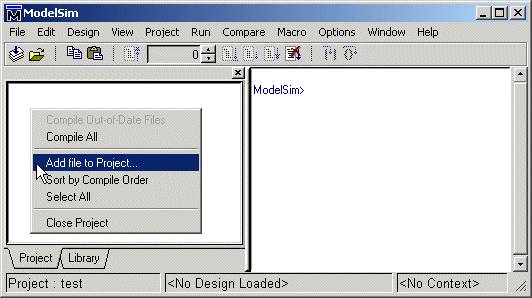
- Right click in a blank area on the Project tab and select Add file to Project. This opens the Add file to Project dialog. You can also select Project > Add file to Project from the menu bar.
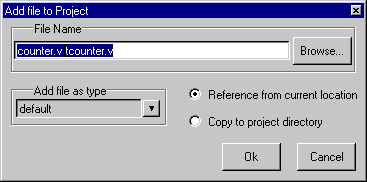
- Specify one or more files you want to add to the project. (The files used in this example are available in the examples directory that is installed along with ModelSim.)
- For the files you're adding, choose whether to reference them from their current location or copy them into the project directory.
|
Model Technology Incorporated Voice: (503) 641-1340 Fax: (503)526-5410 www.model.com sales@model.com |
|
|
|
|
|